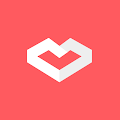The most popular blogging platform, wordpress is easy to install and setup. It is the most user friendly blogging software for beginner. Step by step below explain how to install and setup wordpress manually on cpanel.
I am using hawkhost shared hosting for the home of my wordpress blog. The guide will be work fine for those who are using any other shared hosting as long as using cpanel in place.
1). Login into cpanel admin. Username and password will be provided by hosting provider at the first time sign up.
2). Download latest version of wordpress at wordpress.org. Safe it at local computer.
3). Open file manager. Navigate to the root of domain.
4). Open "upload" menu and upload latest wordpress software from local computer. Click "Select File" to select and begin uploading the files.
5). Extract wordpress.zip and move all files to the root of domain.
6). Rename wp-config-sample.php to wp-config.php
7). Click "MySQL Database Wizard". Create database name, strong database password and database username.
8). Open wp-config.php. Put database name, database password and database username in the place as per screenshot below.
9). Open browser and type Api.wordpress.org/secret-key/1.1/salt/ to get new secret-key. Replace default secret-key with the new one.
10). Rename table_prefix with whatever unique table_prefix if like. Example : wp_myunique-
11). As all requreiment is in place, it is time to install wordpress. Open browser and type the name of domain to begin installation.
That's it. The awesome wordpress is ready to fly. Do not forget to put the right keyword for search engine and valuable content for audience.
I am using hawkhost shared hosting for the home of my wordpress blog. The guide will be work fine for those who are using any other shared hosting as long as using cpanel in place.
1). Login into cpanel admin. Username and password will be provided by hosting provider at the first time sign up.
2). Download latest version of wordpress at wordpress.org. Safe it at local computer.
3). Open file manager. Navigate to the root of domain.
4). Open "upload" menu and upload latest wordpress software from local computer. Click "Select File" to select and begin uploading the files.
5). Extract wordpress.zip and move all files to the root of domain.
6). Rename wp-config-sample.php to wp-config.php
7). Click "MySQL Database Wizard". Create database name, strong database password and database username.
8). Open wp-config.php. Put database name, database password and database username in the place as per screenshot below.
9). Open browser and type Api.wordpress.org/secret-key/1.1/salt/ to get new secret-key. Replace default secret-key with the new one.
10). Rename table_prefix with whatever unique table_prefix if like. Example : wp_myunique-
11). As all requreiment is in place, it is time to install wordpress. Open browser and type the name of domain to begin installation.
That's it. The awesome wordpress is ready to fly. Do not forget to put the right keyword for search engine and valuable content for audience.